
Augmented Reality in Anatomy 12
GOOGLE EXPEDITIONS
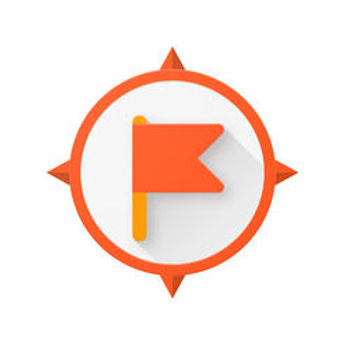
The Expeditions app is used to download “tours” that you can take your class on using mobile devices. There are hundreds of potential AR tours to be downloaded. Google provides this list of tours that are currently available, and it is continuously updated. Select THIS link to view available tours. (There is a similar looking list of VR tours that are available, so make sure you’re using the right list!)
You can also check out THIS intro video by Google to get a sense of the app's wide-ranging AR possibilities.
As you can see, there are hundreds of potential AR tours you can take your classes on. The following is the list of tours (as of February 2019) that are related to the systems and parts of the body. Those highlighted are directly related to outcomes of the new (2018) BC Science 12 Anatomy and Physiology curriculum:
-
Major Organs
-
Auditory System
-
Cell Membrane Functions
-
Cells
-
Cell Organelles
-
Circulatory (Cardiovascular) System
-
Endocrine System
-
DNA/RNA
-
Fertilization & Pregnancy
-
Muscular System
-
Nervous System
-
Olfactory System
-
Reproductive System
-
Immune System
-
Lymphatic System
-
Brain
-
Integumentary System (Skin)
-
Skeletal System
-
Eye (Optical System)
-
Urinary System
Target Audience & Tech Savviness
Expeditions is an educational app created by Google that is designed to be used in the classroom for both VR and AR experiences. There are two options for viewing the AR tours: 1) a self-guided tour on a single device or 2) a teacher-guided tour for a class of students each using their own device which takes commands from the teacher’s (“guide’s”) device. Because of the mulititude of possible tours available, and the added complexity of ‘guiding’ tours with the added organization that requires, the Expeditions app requires a little more tech savviness than some of the basic apps we’ve looked at. Fortunately, the user interface is cleanly designed and intuitive to use.
How to Use the App
1. Download and install the app on all the devices - the guides’ and all the explorers’. Select iOS or Android to download the app for your device.
2. We'll be walking you through how to guide a tour in a classroom environment, so to test this out, you'll need to have at least 2 devices with the Expeditions app installed. It's okay if only one of them is an AR capable device. (See THIS list if you need to check.) Use the AR capable device as the "EXPLORER" device and the non-AR capable device as the "GUIDE" (teacher) device.
3. After installing the app on both devices, open the app on both. (From here on, the screenshots tinted with a sepia tint below are for the EXPLORER device. The regular screenshots are for the GUIDE device.)
4. On the GUIDE device, search for the tour that you want to give. You need to download it to your device. In this example, we'll be giving a guided tour of the endocrine system, but you can choose whichever one you like from the list mentioned earlier.

5. Once the tour is downloaded, choose the "Library" tab at the bottom of the screen. Find the tour you've downloaded and select it.
6. This will bring up a screen with two options.
-
View in AR - this is the option to use if you're not guiding a tour, but if you just want to see what the tour will look like. It can be in AR if your guide device has AR capabilities.
-
Guide - choose this option to lead a guided tour on your other device(s). --> This is what we'll show you how to do. **Select this option to continue with our tutorial!**


7. Take note of which account and network it tells you you're guiding on, as well as the code that your explorers will need. Select "Got It".
8. If you haven't already, you're now given a chance to print off the AR marker. You can print off as many as you like - each one will now become a 'station' where your explorers can view the tour - so print as many as you'll need for your students to comfortably fit around. When you've printed them and placed them where you want the tours to occur, select "Let's Go" to begin. You're now ready and waiting for explorers to join your tour.

9. Once you're ready and waiting on your GUIDE device, on the EXPLORER device, you should select the "Class" tab at the bottom of the screen.

10. You should see the tour you've enabled there waiting for you. If you don't, make sure your devices are on the same WiFi network. Select "Join".

11. Confirm that the tour you're joining has the same guide account and code that was on your GUIDE device. Select "Join".

12. You're now connected and ready to guide a tour! Press the "Start" button on the GUIDE device. Students should now scan the printed marker image with their phones and the AR image should appear on their screens. They are free to move around the image and examine it from any angle.

13. Selecting (or swiping up) on the title on the GUIDE device gives some prompts for the teacher to use to explain what the students are seeing. The image on the GUIDE device shows what the students are seeing in AR.

14. Many of the tours come with multiple views and images for the students to look at. To move from one portion of the tour to the next, select the small white boxes in the bottom corners of the screen. Enjoy your tours!
Unique Features

-
Not a 'one-off' app. There are hundreds of expeditions, with more being added regularly. These range from biology to history and everything in between.
-
Pacing. As a teacher, you can lead your class together and walk them through things and ensure they are comprehending what they need to before moving on.
-
Oversight. The teachers can see exactly what all the students are seeing and ask questions to expand understanding and probe for comprehension.
-
Comprehensive. This app provides for more than simply locating parts and systems, but also includes movement to show function of some systems and information that describes what is being seen.
Challenges & Limitations
-
Need newer phone. As with all AR apps, you’ll need a newer phone. HERE’s a link to AR-enabled devices.
-
Setup. Because you're leading tours on mulitple devices, there is much more setup involved and it can be tricky to ensure that everyone is on the same page during setup.
-
Brief & no labels. While there is some description of the function of the parts and systems, they are generally quite brief. There are also no labels on the images themselves, though many times they are color-coded.
-
Cost. Though the app itself is free, the cost of having enough devices for a classroom setting could be prohibitive.